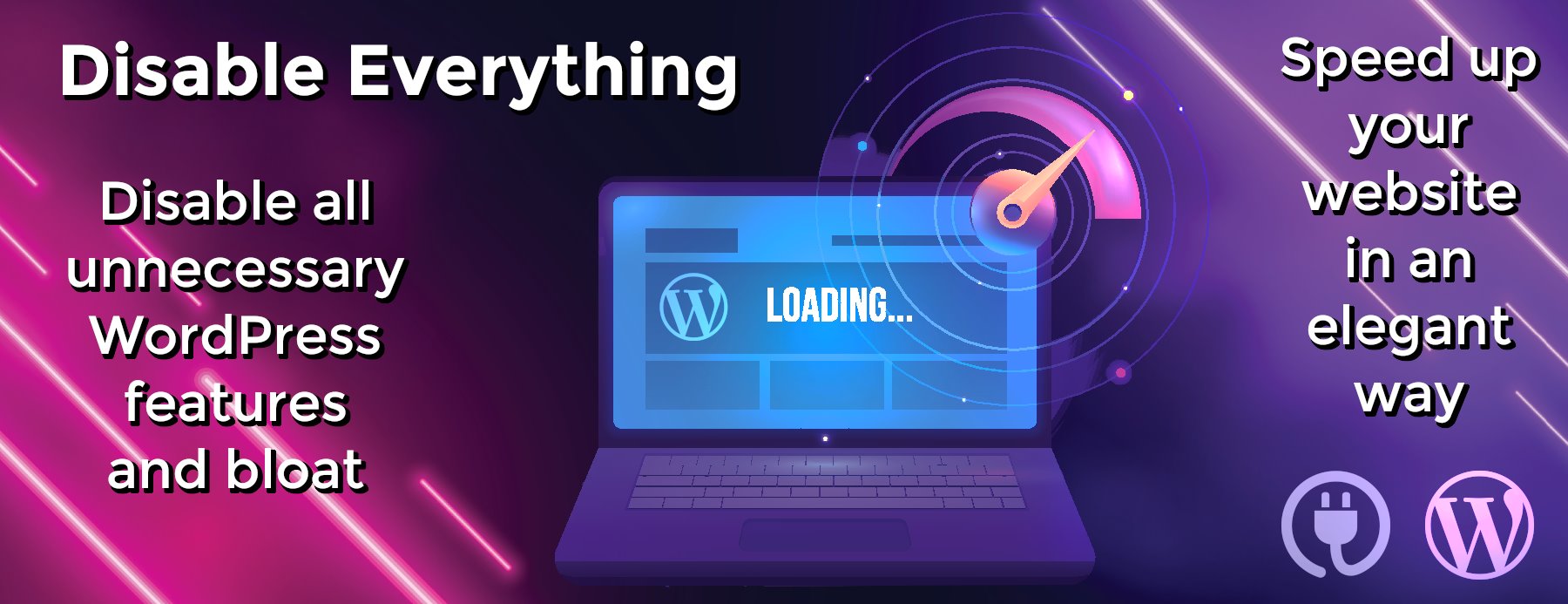add-tradingview-alerts-tool
Add TradingView Alerts Tool 🤖
Automatically add custom alerts to TradingView in bulk
⚠️ WARNING: Running command line software on your computer is risky! Although this software has no known malicious code in it – it does rely on 3rd-party libraries which can be vulnerable to hacking. As of late 2021, 3rd-party hacks have been on the rise – use at your own risk.
👋 NOTE: We have a service that automates this tool on secured, virtual servers. Become a beta tester at alertzmanager.io
Why This Project Exists
Trading platforms (such as 3Commas and Alertatron) allow automated trades based on custom TradingView alerts which can be pinged using webhook URLs to execute trades.
When using a TradingView indicator (such as Material Indicators), you can send signals to your trading bot using TradingView alerts
So what if you want to use an indicator to trade across dozens or hundreds of pairs? Because there is no TradingView API to add alerts in bulk, you’d need to maintain those alerts by hand.
How does this tool work?
Using open source software designed for automated website testing, we can enter as many custom alerts as your TradingView account allows. It installs its very own Chrome browser (called Chromium) which is controlled by this script.
Watch as this tool enters your TradingView alerts automatically.
Requirements
MacOS/Windows/Linux
Install NodeJS (recommended version: 16.15.1 but seems to work on 18.x)
Installation
Open Terminal/PowerShell and run the following:
# make sure you're running at least node version 16
node -v
# create your tradingview-alerts-home directory and/or upgrade version
npx @alleyway/create-tradingview-alerts-home
# Follow prompts to initialize your tradingview-alerts-home
Edit your config.yml file (if you’re passing signals for automated trading such as 3commas, configure those details here)
files:
input: binance_usdt_symbols.csv
exclude: blacklist.csv
tradingview:
# The chart which has the indicator you'd like to use
chartUrl: https://www.tradingview.com/chart/WS5uK1l5/
# (optional) set the chart interval before adding symbols, otherwise interval of last saved chart is used
# examples: 1s | 30s | 1m | 15m | 1H | 1D | 1W # NOTE: '1H,4H' to add alerts across multiple intervals
interval: 4h
# Optionally supply login details or login manually once and restart script
#username:
#password:
alert:
condition:
primaryLeft: MTF Deviation
primaryRight:
secondary: Tier1 long
tertiaryLeft:
tertiaryRight:
quaternaryLeft:
quaternaryRight:
option: Once Per Bar Close
actions:
notifyOnApp: false
showPopup: false
sendEmail: false
webhook:
enabled: true
url: "https://3commas.io/trade_signal/trading_view"
# alert name is optional - can override in csv if desired and use {{symbol|instrument|quote_asset}}
# name: MI dev3 for {{instrument}} {{quote_asset}}
# indentation matters! {{quote_asset}} and {{instrument}} are swapped out for quote asset(eg. USDT) and the base token or instrument (eg. 'BTC')
message: >
{
"message_type": "bot",
"bot_id": 999999,
"email_token": "fffffff-fffff-fffff-ffff-ffffffffff",
"delay_seconds": 0,
"pair": "{{quote_asset}}_{{instrument}}"
}
Fetching Trading Pairs
Creates CSV file for use as input (see above config) for supported exchanges. Want other exchanges? File an issue!)
Download Trading Pairs From Binance/BinanceUS
This command downloads all USDT trading pairs for Binance:
./atat fetch-symbols binance -q usdt
# Creates binance_usdt_symbols.csv
This command downloads all trading pairs for BinanceUS:
./atat fetch-symbols binanceus
# Creates binanceus_symbols.csv
Download Trading Pairs From FTX
You can also use the --classification flag to only grab symbols of a certain type (options available are “spot”, “leveraged_token”, “futures_perpetual”, “futures_dated”)
./atat fetch-symbols ftx --classification leveraged_token
# Creates ftx_leveraged_token_symbols.csv
Download Trading Pairs From Coinbase
./atat fetch-symbols coinbase -q usd
# Creates coinbase_usd_symbols.csv
Download Trading Pairs From Bittrex
./atat fetch-symbols bittrex -q btc
# Creates bittrex_btc_symbols.csv
Download Trading Pairs From Kraken
./atat fetch-symbols kraken -q usd
# Creates kraken_usd_symbols.csv
Download Trading Pairs From KuCoin
./atat fetch-symbols kucoin -q usdt
# Creates kucoin_usd_symbols.csv
Download Trading Pairs From OKX (formerly OKEx)
./atat fetch-symbols okx_spot -q usdt
# Creates okx_spot_usdt_symbols.csv
Download Trading Pairs From ByBit
./atat fetch-symbols bybit_derivatives
# Creates bybit_derivatives_symbols.csv
…and so on..
Adding TradingView Alerts
Before you run the script
When adding alerts TradingView uses your last settings as defaults for new alerts.
If not explicitly set in the config.yml file, it will use the settings from the last alert made. So if you prefer to play a sound or not, create an alert with that setting before running the script.
You must actually create an alert once with those options, before they become defaults. (You can immediately delete the alert)
Running the script
NOTE: You’ll need to log into TradingView the first time you run the script, then you’ll need to close the browser and re-run the command
./atat add-alerts
You can stop the script in Terminal/PowerShell by pressing Ctrl-C
If the tool gets interrupted for some reason, you can remove the rows of already-added alert symbols (from the .csv) and re-run
Troubleshooting
-
Windows users having issues executing because of a thing downloaded off the internet (contributed by a user)
powershell -executionpolicy ByPass -File .atat.ps1 fetch-symbols binance -q usdt -
Moving too fast for your connection speed? Try adjusting the delay option (default is 1000)
./atat –delay 1500 add-alerts - Selecting the wrong option? Conditions can be regular expressions. For example…
Let’s say you have a conditions dropdown with multiple indicator configurations like so:
MTF Deviation - Mtrl_Scientist v0.7 (50, 530, 750, 3)
MTF Deviation - Mtrl_Scientist v0.7 (50, 530, 750, 6)
MTF Deviation - Mtrl_Scientist v0.7 (50, 530, 750, 9)
If your configuration only used the term “MTF Deviation” the tool might incorrectly select the first option containing that term.
For example, the following regular expression will match the indicator with percent deviation setting of 6 :
alert:
condition:
primaryLeft: /^MTF Deviation.*,s6)$/
Another common issue is sometimes option text for one condition can exist entirely within another.
For example:
Blue Wave Crossing Down [Sm. Red Dot]
Blue Wave Crossing UP [Sm. Green Dot]
Green Dot
A regular expression to match “Green Dot” exactly would be the following:
alert:
condition:
primaryLeft: /^Green Dot$/
❓Learn more about regular expression syntax
-
“atat” command not found? From your tradingview-alerts-home directory run the following:
npx @alleyway/create-tradingview-alerts-home - Any other hiccups? File an issue
Advanced Usage
Multiple Configurations
A configured TradingView Indicator that works for assets quoted in BTC may not be appropriate for USD pairs, therefore, you’ll want to segment your setup as follows:
Abstract
Concretely
List of pairs quoted only in BTC
Run “./atat fetch-symbols binance btc”input: binance_usdt_symbols.csv
TradingView chart layout with an indicator tailored specific to BTC (eg. set 6% for deviation on MTF deviation)
chartUrl:
https://www.tradingview.com/chart/WS5uK1l5/
3commas trading bot to handle only BTC
{ “message_type”: “bot”, “bot_id”: 999999, “email_token”: “fffffff-fffff-fffff-ffff-ffffffffff”, “delay_seconds”: 0, “pair”: “{{quote_asset}}_{{instrument}}”}
A dedicated configuration file for the above
./atat add-alerts config.btc.yml
NOTE: running “./atat add-alerts” will default to config.yml unless you specify one (eg. “./atat add-alerts config.btc.yml”)
Token Replacement in Alert Settings
There are some scenarios where you may want some pairs to use different indicators or the same indicator with different settings (must be added to the chart for each setting – this script CANNOT adjust indicator settings yet)
Then you could add an arbitrary column to your .csv – here we use “DSMAsetting”
symbol,quote_asset,instrument,DSMAsetting
BINANCE:1INCHUSDT,USDT,1INCH,40
BINANCE:AAVEUSDT,USDT,AAVE,20
BINANCE:ACMUSDT,USDT,ACM,40
BINANCE:ADAUSDT,USDT,ADA,20
You can then use any value from your csv by surrounding the column header name with double braces as follows:
...
alert:
condition:
primaryLeft: "DSMA ({{DSMAsetting}}, 50)"
...
Send a single alert to multiple 3commas bots
3commas will allow you to use an array of commands in the message, I typically send a message to two bots: one for paper trading, and another “real” account which I can choose to disable.
So you can use a JSON array for the message:
message: >
[{
"message_type": "bot",
"bot_id": 999999,
"email_token": "fffffff-fffff-fffff-ffff-ffffffffff",
"delay_seconds": 0,
"pair": "{{quote_asset}}_{{instrument}}"
},
{
"message_type": "bot",
"bot_id": 999999,
"email_token": "fffffff-fffff-fffff-ffff-ffffffffff",
"delay_seconds": 0,
"pair": "{{quote_asset}}_{{instrument}}"
}]
Send an alert to Alertatron
This works in the same way as for 3Commas, but Alertatron using a different format for its messages. For example…
message: >
binanceKeys({{quote_asset}}_{{instrument}}) {
market(side=buy, amount=50%);
stopOrder(side=sell, amount=100%p, offset=2%);
limit(side=sell, amount=100%p, offset=3%);
}
Do You Find This Tool Helpful?
Consider one of the following:
- Increase awareness on GitHub: Click the ⭐ at the top of the page!
- Become a FREE beta…