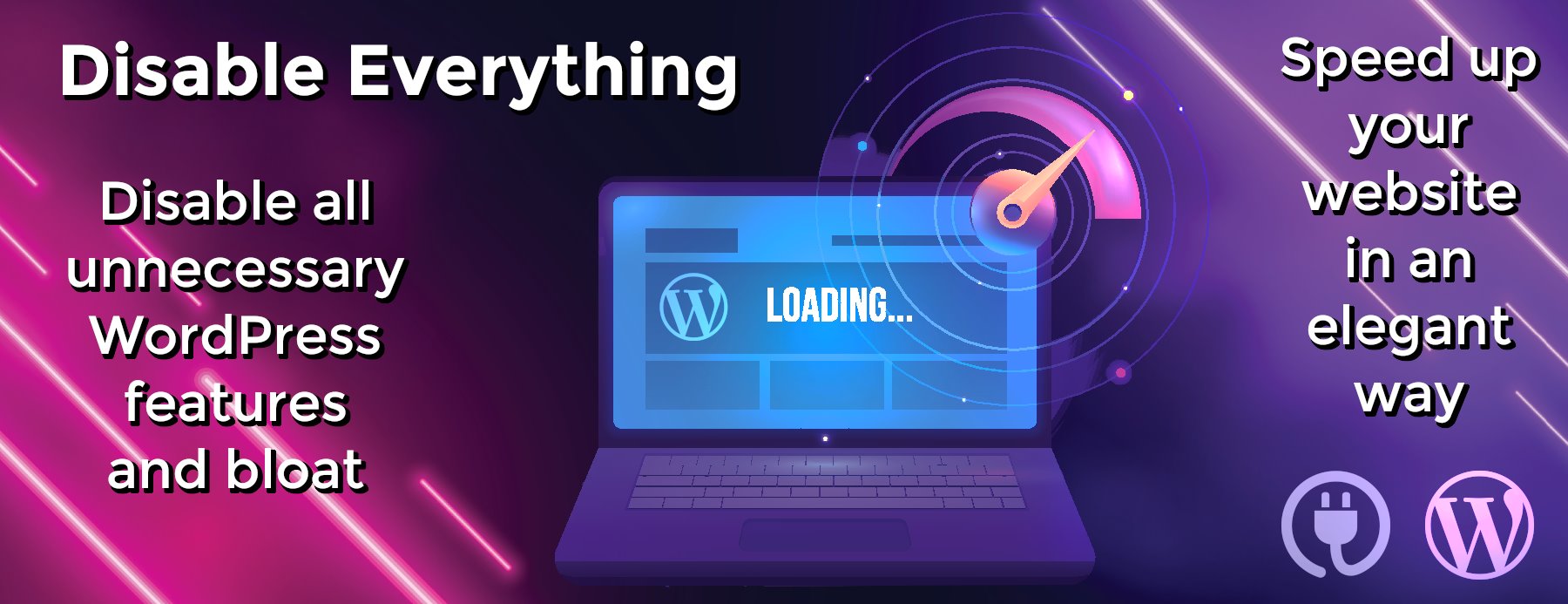electron-pdf
electron-pdf
A command line tool to generate PDF from URL, HTML or Markdown files with electron.
Versioning
Starting with version 4.0.x the master branch will always have the latest electron version.
Semantic Versioning is used, and corresponds to electron versions in the following way:
- electron-pdf 20.0.x (master) => electron=20.0.2, node=16.15.0, chrome=104.0.5112.81
- electron-pdf 15.0.x => electron=15.1.1, node=16.5.0, chrome=94.0.4606.61
- electron-pdf 10.0.x => electron=10.1.3, node=12.16.3, chrome=85.0.4183.121
- electron-pdf 7.0.x => electron 7.x (Chromium 78, Node 12.8.1)
- electron-pdf 4.0.x => electron 4.x (Chromium 69, Node 10.11.0)
- electron-pdf 1.3.x => electron 1.6.x (Chromium 56, Node 7.4)
- electron-pdf 1.2.x => electron 1.4.x (Chromium 53, Node 6.5)
Note: The Chromium versions employed by electron have impacts based on the functionality you may be exporting.
Choose the version you need based on Chromium.
Install
npm install electron-pdf
Note: If you’re installing electron-pdf as root using the system level npm (vs a user-level install like with NVM) then you may need to run the following command instead:
sudo npm install electron-pdf -g --unsafe-perm
Please see the npm docs for more information.
For gnu/linux installations without a graphical environment:
$ sudo apt-get install xvfb # or equivalent $ export DISPLAY=':99.0' $ Xvfb :99 -screen 0 1024x768x24 > /dev/null 2>&1 & $ electron-pdf ...
There is also an example docker machine here.
Node Usage
Electron PDF can be used inside of an application, or more commonly as the engine for a pdf
rendering service. For instance, to handle http requests using Express. The following snippets
show you how you can get started.
The application must run in an Electron process
In package.json
"start": "DEBUG=electronpdf:* electron index.js", "watch": "DEBUG=electronpdf:* nodemon --exec electron index.js"
You can use the same instance
var ElectronPDF = require('electron-pdf')
var express = require('express')
var bodyParser = require('body-parser')
var app = express()
app.use(bodyParser.json())
var exporter = new ElectronPDF()
exporter.on('charged', () => {
//Only start the express server once the exporter is ready
app.listen(port, hostname, function() {
console.log(`Export Server running at http://${hostname}:${port}`);
})
})
exporter.start()
And handle multiple export job instances
app.post('/pdfexport', function(req,res){
// derive job arguments from request here
//
const jobOptions = {
/**
r.results[] will contain the following based on inMemory
false: the fully qualified path to a PDF file on disk
true: The Buffer Object as returned by Electron
Note: the default is false, this can not be set using the CLI
*/
inMemory: false
}
const options = {
pageSize : "A4"
}
exporter.createJob(source, target, options, jobOptions).then( job => {
job.on('job-complete', (r) => {
console.log('pdf files:', r.results)
// Process the PDF file(s) here
})
job.render()
})
})
Using an in memory Buffer
If you set the inMemory setting to true, you must also set closeWindow=false
or you will get a segmentation fault anytime the window is closed before the buffer
is sent on the response. You then need to invoke job.destroy to close the window.
Sample Code:
const jobOptions = { inMemory: true, closeWindow: false }
exporter.createJob(source, target, options, jobOptions).then( job => {
job.on('job-complete', (r) => {
//Send the Buffer here
process.nextTick(() => {job.destroy()})
})
})
Events
The API is designed to emit noteworthy events rather than use callbacks.
Full documentation of all events is a work in progress.
Environment Variables
-
ELECTRONPDF_RENDERER_MAX_MEMORY: The –max-old-space-size option for each Electron renderer process (browser window); default:75% of total system memory up to 8GB -
ELECTRONPDF_WINDOW_CLEANUP_INTERVAL: Interval for which to check for hung windows, in milliseconds; default:30 seconds -
ELECTRONPDF_WINDOW_LIFE_THRESHOLD: How long a window can remain open before it is terminated, in milliseconds; default:5 minutes -
ELECTRONPDF_PNG_CAPTURE_DELAY: Amount of millis to wait before invoking WebContents.capturePage for PNG exports; default:100ms
Command Line Usage
For Ad-hoc conversions, Electron PDF comes with support for a CLI.
To generate a PDF from a HTML file
$ electron-pdf index.html ~/Desktop/index.pdf
To generate a PDF from a Markdown file
$ electron-pdf index.md ~/Desktop/index.pdf
To generate a PDF from a Markdown file with custom CSS (defaults to Github markdown style)
$ electron-pdf index.html ~/Desktop/index.pdf -c my-awesome-css.css
To generate a PDF from a URL
$ electron-pdf https://fraserxu.me ~/Desktop/fraserxu.pdf
Rendering Options
Electron PDF gives you complete control of how the BrowserWindow should be configured, and when
the window contents should be captured.
To specify browser options
The BrowserWindow supports many options which you
may define by passing a JSON Object to the --browserConfig option.
Some common use cases may include:
-
heightandwidth– electron-pdf calculates the browser height and width based off of the
dimensions of PDF page size multiplied by the HTML standard of 96 pixels/inch. So only set these
values if you need to override this behavior -
show– to display the browser window during generation
$ electron-pdf https://fraserxu.me ~/Desktop/fraserxu.pdf --browserConfig '{"show":true}'
To generate a PDF after the an async task in the HTML
electron-pdf ./index.html ~/Desktop/README.pdf -e
In your application, at the point which the view is ready for rendering
document.body.dispatchEvent(new Event('view-ready'))
Warning: It is possible that your application will be ready and emit the event before the main electron process has had a chance execute the javascript in the renderer process which listens for this event.
If you are finding that the event is not effective and your page waits until the full timeout has occurred, then you should use setInterval to emit the event until it is acknowledged like so:
var eventEmitInterval = setInterval(function () {
document.body.dispatchEvent(new Event('view-ready'))
}, 25)
document.body.addEventListener('view-ready-acknowledged', function(){
clearInterval(eventEmitInterval)
})
When the main process first receives your ready event it will emit a single acknowlegement on document.body with whatever event name you are using suffixed with -acknowledged. So the default would be view-ready-acknowledged
Observing your own event
If the page you are rending is under your control, and you wish to modify the behavior
of the rendering process you can use a CustomEvent
and an observer that will be triggered after the view is ready but before it is captured.
your-page.html
document.body.dispatchEvent(new CustomEvent('view-ready', { detail: {layout: landscape} }))
your-exporter.js
You are required to provide a function that accepts the detail object from
the CustomEvent and returns a Promise. You may optionally fulfill the promise with
and object that will amend/override any of the contextual attributes assigned to resource (url)
currently being exported.
As an example, suppose you wanted to change the orientation of the PDF,
and capture the output as PNG instead of a PDF.
job.observeReadyEvent( (detail) => {
return new Promise( (resolve,reject) => {
const context = {}
if( detail && detail.landscape ){
job.changeArgValue('landscape', true)
context.type = 'png'
}
resolve(context)
})
})
Note: Future versions of the library will only allow you to provide context overrides,
and not allow you to change job level attributes.
All Available Options
Electron PDF exposes the printToPDF settings (i.e. pageSize, orientation, margins, etc.)
available from the Electron API. See the following options for usage.
A command line tool to generate PDF from URL, HTML or Markdown files
Options
--help Show this help
--version Current version of package
-i | --input String - The path to the HTML file or url
-o | --output String - The path of the output PDF
-b | --printBackground Boolean - Whether to print CSS backgrounds.
--acceptLanguage String - A valid value for the 'Accept-Language' http request header
--browserConfig String - A valid JSON String that will be parsed into the options passed to electron.BrowserWindow
-c | --css String - The path to custom CSS (can be specified more than once)
-d | --disableCache Boolean - Disable HTTP caching
false - default
-e | --waitForJSEvent String - The name of the event to wait before PDF creation
'view-ready' - default
-l | --landscape Boolean - true for landscape, false for portrait (don't pass a string on the CLI, just the `-l` flag)
false - default
-m | --marginsType Integer - Specify the type of margins to use
0 - default margins
1 - no margins (electron-pdf default setting)
2 - minimum margins
--noprint Boolean - Do not run printToPDF, useful if the page downloads a file that needs captured instead of a PDF.
The Electron `win.webContents.session.on('will-download')` event will be implemented
and the file saved to the location provided in `--output`.
Currently only supports a single import url.
The page is responsible for initiating the...