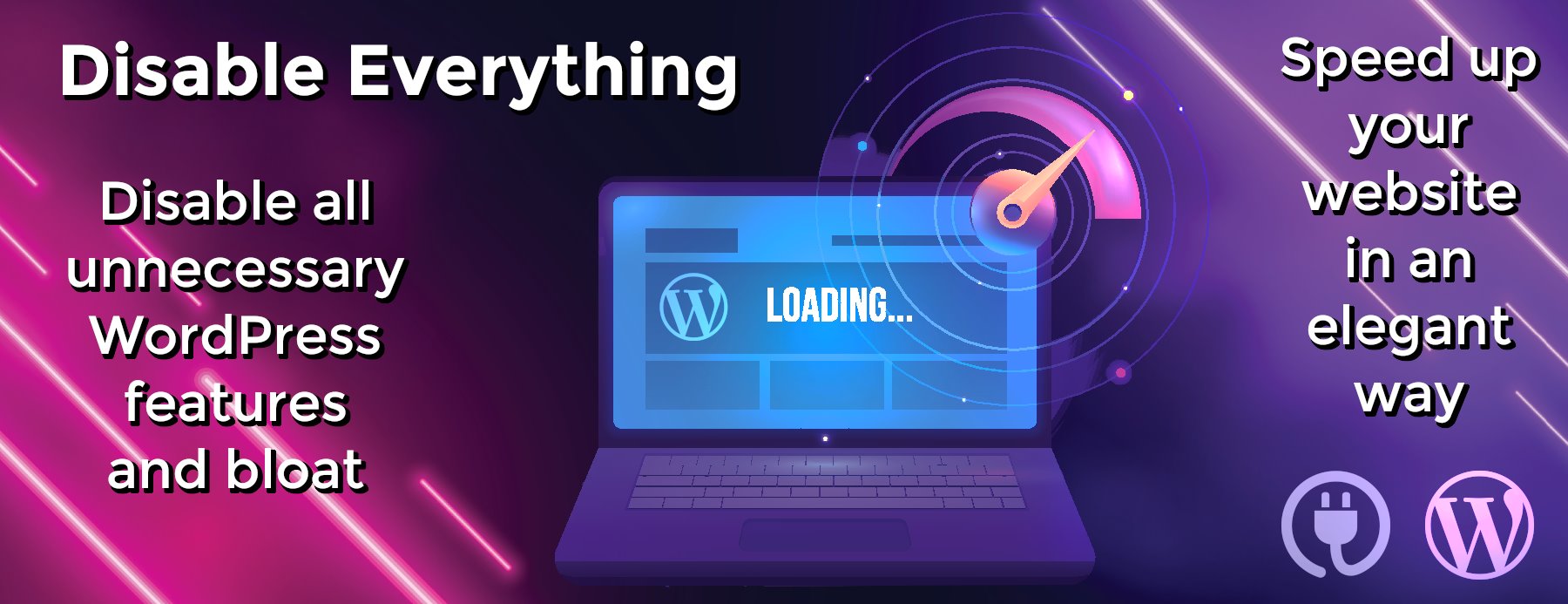mermaid-cli
mermaid-cli
This is a command-line interface (CLI) for mermaid. It takes a mermaid definition file as input and generates an svg/png/pdf file as output.
Installation
npm install -g @mermaid-js/mermaid-cli
Usage
Convert Mermaid mmd Diagram File To SVG
mmdc -i input.mmd -o output.svg
Note
See Alternative installations if you don’t want to install the package globally.
Locate how to call the mmdc executable for your preferred method
i.e. Docker, Yarn, NPM, local install, etc.
Examples
Create A PNG With A Dark Theme And Transparent Background
mmdc -i input.mmd -o output.png -t dark -b transparent
Animating an SVG file with custom CSS
The --cssFile option can be used to inline some custom CSS.
Please see ./test-positive/flowchart1.css for an example of a CSS file that has animations.
Warning: If you want to override mermaid‘s themeCSS, we recommend instead adding {"themeCSS": "..."}) to your mermaid --configFile. You may also need to use !important to override mermiad’s themeCSS.
Warning: Inline CSS files may be blocked by your browser, depending on the HTTP Content-Security-Policy header of the website that hosts your SVG.
mmdc --input test-positive/flowchart1.mmd --cssFile test-positive/flowchart1.css -o docs/animated-flowchart.svg
Example output: docs/animated-flowchart.svg
Transform a markdown file with mermaid diagrams
mmdc -i readme.template.md -o readme.md
This command transforms a markdown file itself. The mermaid-cli will find the mermaid diagrams, create SVG files from them and refer to those in the markdown output.
This:
### Some markdown ```mermaid graph [....] ``` ### Some more markdown ```mermaid sequenceDiagram [....] ``` ### Mermaid with custom title/desc ```mermaid graph accTitle: My title here accDescr: My description here A-->B ```
Becomes:
### Some markdown  ### Some more markdown  ### Mermaid with custom title/desc 
Piping from stdin
You can easily pipe input from stdin. This example shows how to use a heredoc to
send a diagram as stdin to mermaid-cli (mmdc).
cat << EOF | mmdc
graph TD
A[Client] --> B[Load Balancer]
EOF
See All Available Options
mmdc -h
Alternative installations
Use Docker:
docker pull minlag/mermaid-cli
or pull from Github Container Registry
docker pull ghcr.io/mermaid-js/mermaid-cli/mermaid-cli
or e.g. version 8.8.0
docker pull minlag/mermaid-cli:8.8.0
The container looks for input files in /data. So for example, if you have a
diagram defined on your system in /path/to/diagrams/diagram.mmd, you can use
the container to generate an SVG file as follows:
docker run --rm -u `id -u`:`id -g` -v /path/to/diagrams:/data minlag/mermaid-cli -i /data/diagram.mmd
Use Node.JS API
It’s possible to call mermaid-cli via a Node.JS API.
Please be aware that the NodeJS API is not covered by semver, as mermaid-cli follows
mermaid‘s versioning.
import { run } from "@mermaid-js/mermaid-cli"
await run(
"input.mmd", "output.svg", // {optional options},
)
Install locally
Some people are having issues
installing this tool globally. Installing it locally is an alternative solution:
yarn add @mermaid-js/mermaid-cli
./node_modules/.bin/mmdc -h
Or use NPM:
npm install @mermaid-js/mermaid-cli
./node_modules/.bin/mmdc -h
Run with npx
npx is installed by default with NPM. It
downloads and runs commands at the same time. To use Mermaid CLI with npx, you
need to use the -p flag because the package name is different than the command
it installs (mmdc). npx -p @mermaid-js/mermaid-cli mmdc -h
Install with brew
Warning
This method of installation is no longer supported.
For more details, see the discussion.
An old version of mermaid-cli can be installed with brew.brew install mermaid-cli
Known issues
- Linux sandbox issue
- Docker permission denied issue
- How to setup up mermaid to use already installed chromium?
For contributors
Contributions are welcome. See the contribution guide.