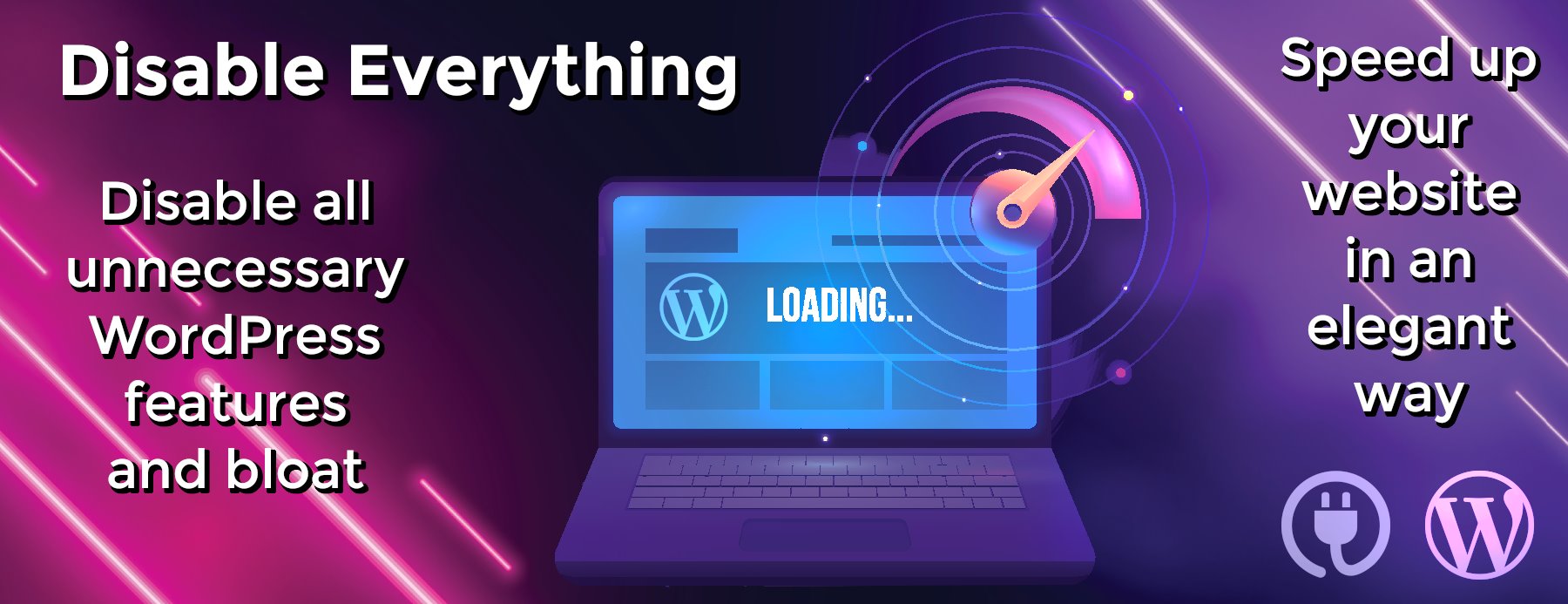migrate-mongo
migrate-mongo is a database migration tool for MongoDB running in Node.js
Installation
$ npm install -g migrate-mongo
CLI Usage
$ migrate-mongo
Usage: migrate-mongo [options] [command]
Commands:
init initialize a new migration project
create seppevs/migrate-mongo create a new database migration with the provided description
up [options] run all unapplied database migrations
down [options] undo the last applied database migration
status [options] print the changelog of the database
Options:
-h, --help output usage information
-V, --version output the version number
Basic Usage
Initialize a new project
Make sure you have Node.js 10 (or higher) installed.
Create a directory where you want to store your migrations for your mongo database (eg. ‘albums’ here) and cd into it
$ mkdir albums-migrations $ cd albums-migrations
Initialize a new migrate-mongo project
$ migrate-mongo init Initialization successful. Please edit the generated migrate-mongo-config.js file
The above command did two things:
- create a sample ‘migrate-mongo-config.js’ file and
- create a ‘migrations’ directory
Edit the migrate-mongo-config.js file. An object or promise can be returned. Make sure you change the mongodb url:
// In this file you can configure migrate-mongo
module.exports = {
mongodb: {
// TODO Change (or review) the url to your MongoDB:
url: "mongodb://localhost:27017",
// TODO Change this to your database name:
databaseName: "YOURDATABASENAME",
options: {
useNewUrlParser: true // removes a deprecation warning when connecting
// connectTimeoutMS: 3600000, // increase connection timeout to 1 hour
// socketTimeoutMS: 3600000, // increase socket timeout to 1 hour
}
},
// The migrations dir, can be an relative or absolute path. Only edit this when really necessary.
migrationsDir: "migrations",
// The mongodb collection where the applied changes are stored. Only edit this when really necessary.
changelogCollectionName: "changelog",
// The file extension to create migrations and search for in migration dir
migrationFileExtension: ".js",
// Enable the algorithm to create a checksum of the file contents and use that in the comparison to determin
// if the file should be run. Requires that scripts are coded to be run multiple times.
useFileHash: false
};
Alternatively, you can also encode your database name in the url (and leave out the databaseName property):
url: "mongodb://localhost:27017/YOURDATABASE",
Creating a new migration script
To create a new database migration script, just run the migrate-mongo create seppevs/migrate-mongo command.
For example:
$ migrate-mongo create blacklist_the_beatles Created: migrations/20160608155948-blacklist_the_beatles.js
A new migration file is created in the ‘migrations’ directory:
module.exports = {
up(db, client) {
// TODO write your migration here. Return a Promise (and/or use async & await).
// See https://github.com/seppevs/migrate-mongo/#creating-a-new-migration-script
// Example:
// return db.collection('albums').updateOne({artist: 'The Beatles'}, {$set: {blacklisted: true}});
},
down(db, client) {
// TODO write the statements to rollback your migration (if possible)
// Example:
// return db.collection('albums').updateOne({artist: 'The Beatles'}, {$set: {blacklisted: false}});
}
};
Edit this content so it actually performs changes to your database. Don’t forget to write the down part as well.
The db object contains the official MongoDB db object
The client object is a MongoClient instance (which you can omit if you don’t use it).
There are 3 options to implement the up and down functions of your migration:
- Return a Promises
- Use async-await
- Call a callback (DEPRECATED!)
Always make sure the implementation matches the function signature:
-
function up(db, client) { /* */ }should returnPromise -
function async up(db, client) { /* */ }should containawaitkeyword(s) and returnPromise -
function up(db, client, next) { /* */ }should callbacknext
Example 1: Return a Promise
module.exports = {
up(db) {
return db.collection('albums').updateOne({artist: 'The Beatles'}, {$set: {blacklisted: true}});
},
down(db) {
return db.collection('albums').updateOne({artist: 'The Beatles'}, {$set: {blacklisted: false}});
}
};
Example 2: Use async & await
Async & await is especially useful if you want to perform multiple operations against your MongoDB in one migration.
module.exports = {
async up(db) {
await db.collection('albums').updateOne({artist: 'The Beatles'}, {$set: {blacklisted: true}});
await db.collection('albums').updateOne({artist: 'The Doors'}, {$set: {stars: 5}});
},
async down(db) {
await db.collection('albums').updateOne({artist: 'The Doors'}, {$set: {stars: 0}});
await db.collection('albums').updateOne({artist: 'The Beatles'}, {$set: {blacklisted: false}});
},
};
Example 3: Call a callback (deprecated)
Callbacks are supported for backwards compatibility.
New migration scripts should be written using Promises and/or async & await. It’s easier to read and write.
module.exports = {
up(db, callback) {
return db.collection('albums').updateOne({artist: 'The Beatles'}, {$set: {blacklisted: true}}, callback);
},
down(db, callback) {
return db.collection('albums').updateOne({artist: 'The Beatles'}, {$set: {blacklisted: false}}, callback);
}
};
Overriding the sample migration
To override the content of the sample migration that will be created by the create command,
create a file sample-migration.js in the migrations directory.
Checking the status of the migrations
At any time, you can check which migrations are applied (or not)
$ migrate-mongo status ┌─────────────────────────────────────────┬────────────┐ │ Filename │ Applied At │ ├─────────────────────────────────────────┼────────────┤ │ 20160608155948-blacklist_the_beatles.js │ PENDING │ └─────────────────────────────────────────┴────────────┘
Migrate up
This command will apply all pending migrations
$ migrate-mongo up MIGRATED UP: 20160608155948-blacklist_the_beatles.js
If an an error occurred, it will stop and won’t continue with the rest of the pending migrations
If we check the status again, we can see the last migration was successfully applied:
$ migrate-mongo status ┌─────────────────────────────────────────┬──────────────────────────┐ │ Filename │ Applied At │ ├─────────────────────────────────────────┼──────────────────────────┤ │ 20160608155948-blacklist_the_beatles.js │ 2016-06-08T20:13:30.415Z │ └─────────────────────────────────────────┴──────────────────────────┘
Migrate down
With this command, migrate-mongo will revert (only) the last applied migration
$ migrate-mongo down MIGRATED DOWN: 20160608155948-blacklist_the_beatles.js
If we check the status again, we see that the reverted migration is pending again:
$ migrate-mongo status ┌─────────────────────────────────────────┬────────────┐ │ Filename │ Applied At │ ├─────────────────────────────────────────┼────────────┤ │ 20160608155948-blacklist_the_beatles.js │ PENDING │ └─────────────────────────────────────────┴────────────┘
Advanced Features
Using a custom config file
All actions (except init) accept an optional -f or --file option to specify a path to a custom config file.
By default, migrate-mongo will look for a migrate-mongo-config.js config file in of the current directory.
Example:
$ migrate-mongo status -f '~/configs/albums-migrations.js' ┌─────────────────────────────────────────┬────────────┐ │ Filename │ Applied At │ ├─────────────────────────────────────────┼────────────┤ │ 20160608155948-blacklist_the_beatles.js │ PENDING │ └─────────────────────────────────────────┴────────────┘
Using npm packages in your migration scripts
You can use use Node.js modules (or require other modules) in your migration scripts.
It’s even possible to use npm modules, just provide a package.json file in the root of your migration project:
$ cd albums-migrations $ npm init --yes
Now you have a package.json file, and you can install your favorite npm modules that might help you in your migration scripts.
For example, one of the very useful promise-fun npm modules.
Using ESM (ECMAScript Modules) instead of CommonJS
Since…