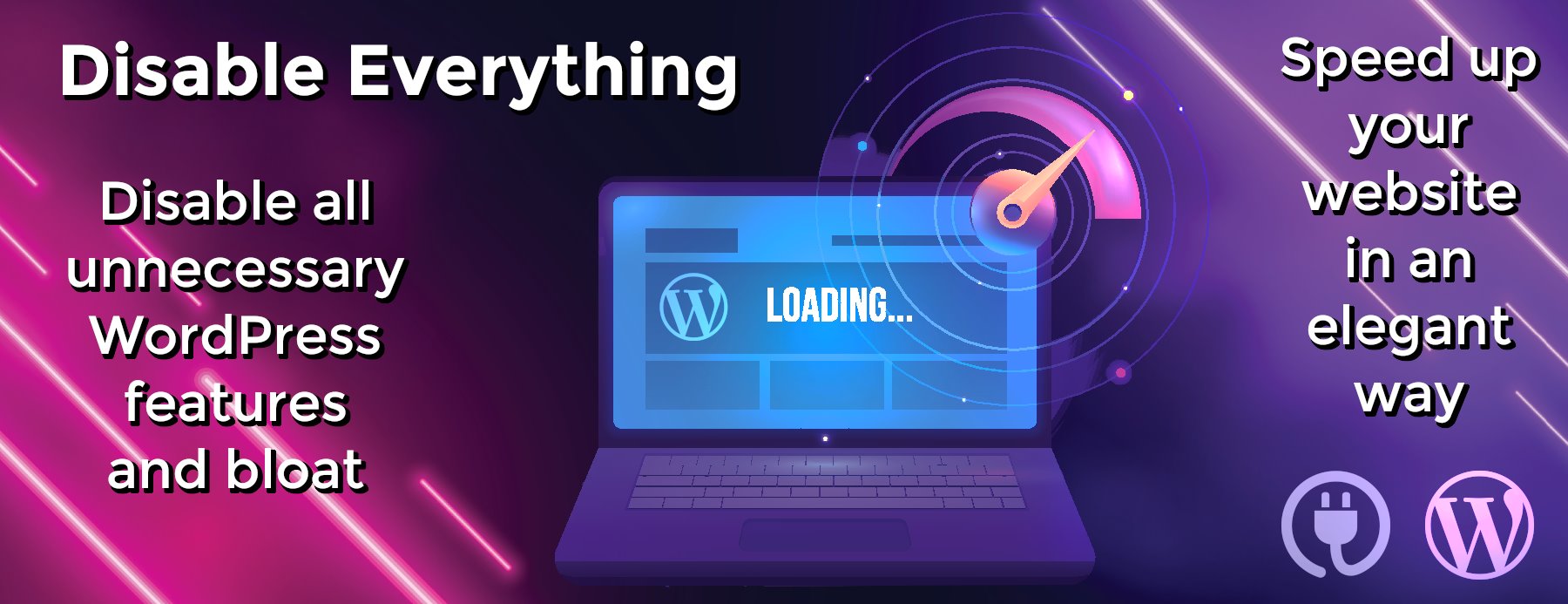multirust
Note: multirust is not actively maintained. Migrate to rustup.rs (help).
A simple tool for managing multiple installations of the Rust
toolchain. It replaces the standard Rust toolchain with components
that dynamically choose between alternate implementations based on
context.
Features:
- Manage multiple installations of the official Rust binaries.
- Configure Rust toolchains per-directory.
-
Install and update from Rust release channels: nightly, beta, and
stable. - Receive notifications of updates to release channels.
- Install historical nightly toolchains from the official archives.
- Install by specific stable version number.
-
Install additional
stds for cross-compilation. - Install custom toolchains.
- Isolate Cargo metadata per-installation.
- Verify hashes of downloads.
- Verify signatures (if GPG is available).
- Resume partial downloads.
- Requires only bash, curl and common unix utilities.
- For Linux, OS X, and Windows (via MSYS2).
Migrating to rustup
If you have multirust installed and you would like to migrate to rustup.rs,
follow these steps (for Linux/Mac):
- First, uninstall Multirust using this command:
curl -sf https://raw.githubusercontent.com/brson/multirust/master/blastoff.sh | sh -s -- --uninstall
-
Delete the folder
~/.multirust. -
If the file
/usr/local/lib/rustlib/uninstall.shstill exists, the uninstallation was not successful. Runsudo /usr/local/lib/rustlib/uninstall.shto complete it. - Install rustup using the instructions at rustup.rs.
Quick installation
curl -sf https://raw.githubusercontent.com/brson/multirust/master/blastoff.sh | sh
This will build and install multirust, possibly prompting you for your
password via sudo. It will then download and install the stable
toolchain, configuring it as the default when executing rustc,
rustdoc, and cargo.
Manual build, install and configure
A manual build and install allows one to tailor multirust to meet specific needs.
The basic template is:
git clone --recursive https://github.com/brson/multirust && cd multirust
git submodule update --init
./build.sh && sudo ./install.sh
Run sudo ./install.sh --uninstall to uninstall.
Run multirust default nightly to download and install the nightly
compiler and package manager and configure it as the default.
As an example customization, to install underneath your home
directory in e.g. ~/my_stuff/bin/multirust, you could use:
./build.sh && ./install.sh --prefix=~/my_stuff/
(In this scenario, ./install.sh --prefix=~/my_stuff/ --uninstall to uninstall.)
Run ./build.sh && ./install.sh --help to see a list of available options.
Usage
To install Rust, run multirust update <toolchain>. See multirust help update for
details and to configure what this will install.
Overriding the compiler in specific directories:
mkdir beta-project && cd beta-project
multirust override beta
Now any time the toolchain is executed in the beta-project
directory or any subdirectory thereof the compiler from the beta
release channel will be used.
To pin to a specific nightly:
multirust override nightly-2014-12-18
Or a specific stable release:
multirust override 1.0.0
Information about the current override can be displayed with multirust show-override. The current override can be deleted by running
multirust remove-override from the directory where the override was
created.
Check for updates with multirust update nightly. All three release
channels can be updated at once with multirust update.
multirust run will run an arbitrary command in an environment
configured for a given toolchain, so e.g. multirust run beta cargo build will run the beta cargo, regardless of the current
override. This can also be used to e.g. open a beta shell like
multirust run beta bash.
Commands can be abbreviated by using a prefix of the intended command,
for example multirust ru (run) or multirust s-o (show-override).
In the case of an ambiguous prefix, it picks the first match using the
order of commands shown in multirust help.
Toolchain specification
multirust supports several ways to indicate the toolchain: ‘stable’,
‘beta’ and ‘nightly’ all download from the corresponding release
channel. When any of these toolchain specifiers are used multirust
will periodically notify you of available updates. All three channels
can be optionally appended with an archive date, as in
‘nightly-2014-12-18’, in which case the toolchain is downloaded from
the archive for that date (if available). Any other specifier is
considered an explicit Rust version number, as in ‘0.12.0’, or a custom
toolchain identifier, depending on context.
Cross-compilation
multirust can install additional standard libraries for
cross-compilation targets. Once you have installed a toolchain, use
the multirust list-available-targets command to show which targets
can be added, and multirust add-target to add a target.
Custom toolchains
Custom toolchains – those not distributed by The Rust Project – may be
installed from either custom-built installer or from a local directory
containing a build of Rust.
To install from an existing Rust build use either the --copy-local
or the --link-local flags to the update command. --copy-local
will copy a build of Rust to multirust’s private toolchain
installation directory; --link-local will create a toolchain that is
a symlink to a build of Rust, convenient for those who frequently
build Rust themselves:
multirust update my-rust --link-local ~/dev/rust/build/x86_64-unknown-linux-gnu/stage2
A custom-built installer can be installed with multirust update <toolchain> --installer <installer-path-or-url>, e.g. multirust update my-rust --installer rust-1.0.0-dev-x86_64-unknown-linux-gnu.tar.gz. In this case the
toolchain is installed via the specified installer and can then be
activated with multirust default my-rust.
Since the main Rust build does not produce an installer that includes
Cargo, it may be easier to install the individual rustc and cargo
installers instead of trying to produce the combined installer through
rust-packaging. For
this reason the --installer flag takes a comma-separated list of
installers, allowing custom rustc and cargo packages to be installed
with e.g.
multirust update my-rust --installer rustc-1.0.0-dev-x86_64-unknown-linux-gnu.tar.gz,cargo-nightly-x86_64-unknown-linux-gnu.tar.gz
These three options can also be supplied to the default and
override commands, in which case the toolchain is also
activated after installation.
Implementation Details
multirust installs a script called multirustproxy as all the tools
in the Rust toolchain: rustc, cargo, and rustdoc. This script
consults multirust to decide which toolchain to invoke, and decides
which tool to invoke based on the name it is called as.
multirustproxy automatically applies -C rpath to all rustc
invocations so that the resulting binaries ‘just work’ when using
dynamic linking, even though the toolchains live in various places.
It keeps Cargo’s metadata isolated per toolchain via the CARGO_HOME
environment variable.
multirust saves settings and toolchains per user in ~/.multirust.
The directory is initialized when using the multirust command to
set the default channel, or when setting an override or updating for first time.
The name of this directory can be controlled with the MULTIRUST_HOME
environment variable.
Can you trust Rust binaries?
Although multirust verifies signatures of its downloads if GPG is
available, the question of whether you can ‘trust’ Rust depends on
quite a few factors. Although I’m not prepared to give advice on this
subject, here are some of the details around how the Rust project
binaries are signed and verified. You can make your own judgments.
-
Rust binaries are produced on mostly cloud infrastructure to which
several people have access. -
They are signed automatically by a master bot that has access
to a secret subkey of the Rust signing key. - They are uploaded to s3 using a secret key on that same bot.
-
The master bot is exposed to the Internet through an ssh tunnel via
which it communicates with buildbot slaves. - Rust binaries are served over HTTPS.
- The Rust public key is distributed as part of multirust.
-
Rust is self-hosting, bootstrapped off of a chain of binary
snapshots that extends back for several years, which are presently
served over HTTPS (but have not always been), and are not
cryptographically signed.
When GPG successfully verifies a signature from the Rust signing key
it will almost certainly emit a warning saying the key is untrusted:
gpg: Signature made Fri 09 Jan 2015 12:07:05 AM PST using RSA key ID 7B3B09DC
gpg: Good signature from "Rust Language (Tag and Release Signing Key) <rust-key@rust-lang.org>"
gpg: WARNING: This key is not certified with a trusted signature!
gpg: There is no indication that the signature belongs to the owner.
Primary key fingerprint: 108F 6620 5EAE B0AA A8DD 5E1C 85AB 96E6 FA1B E5FE
Subkey fingerprint: C134 66B7 E169 A085 1886 3216 5CB4 A934 7B3B 09DC
This is because the Rust signing key isn’t known to be trusted by
others in your ‘web of trust’. It isn’t strictly a problem, assuming
that you trust the authors of multirust and the channel through which
you installed it.
If you are so inclined you can import the Rust signing key, and if it
happens to be in the same web of trust as your own trusted keys, then
the warnings may go away:
gpg --keyserver hkp://keys.gnupg.net --recv-keys 7B3B09DC
At the present time the certificate chain for the Rust signing key is
quite meager though so it’s unlikely to help.
Limitations
-
Installation of multirust over an existing installation of Rust or
vice versa will cause brokenness. Uninstall the other first.
./install.shwill detect this and error. This should be fixable in
the future. -
The
rustc,cargoandrustdoccommands should be symlinks to
multirustproxybut are actually copies, a limitation of the
installer. -
Concurrent writing of
multirust‘s metadata can possibly cause
minor data loss in limited circumstances. - Paths with semicolons in their names will…