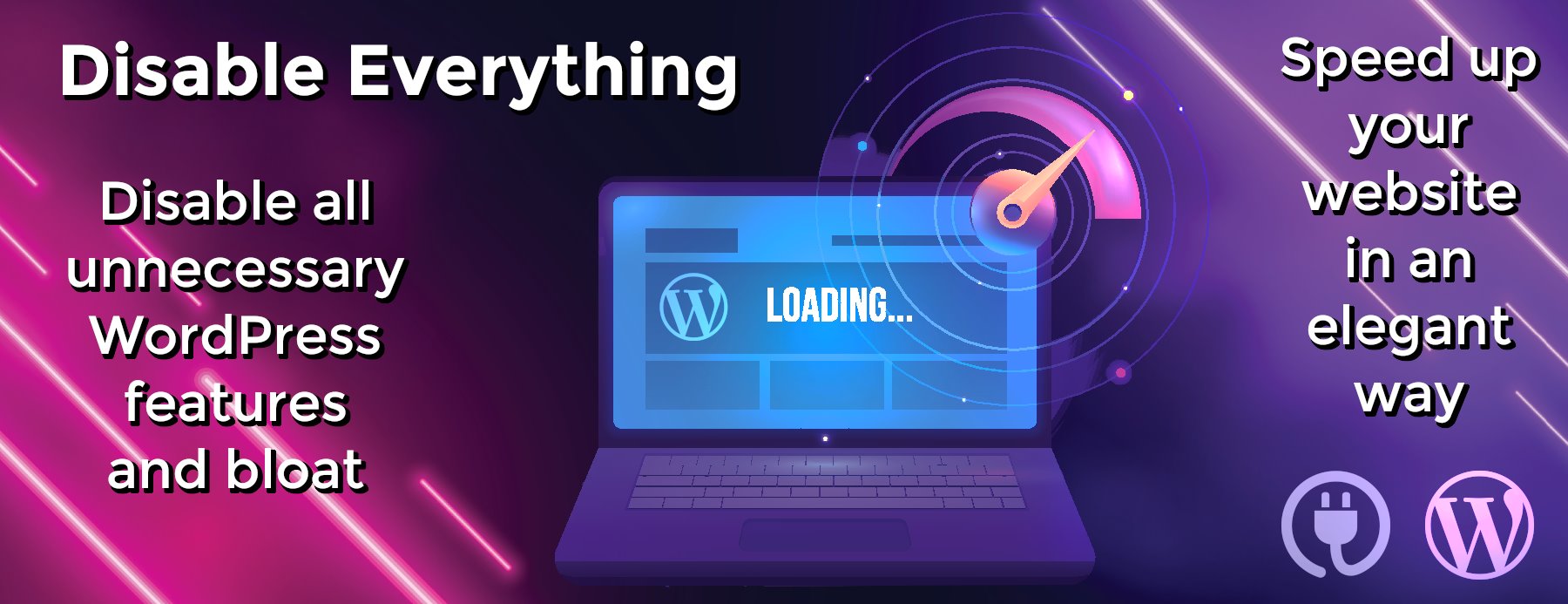spy-js
spy-js blog posts and screencasts
spy-js availability
The project is a part of IntelliJ product line, spy-js is bundled with WebStorm and IndelliJ IDEA Ultimate Edition and available as a free downloadable plugin for PhpStorm, RubyMine and PyCharm Professional Edition. You can watch a 7 min screencast here and read a detailed feature walkthrough in WebStorm blog.
spy-js documentation
For full documentation please also visit WebStorm web help.
This documentation covers various topics not covered (or covered briefly) in WebStorm web help, and contains:
- Overview
- License
- Installation notes
- Configuration documentation
- PhantomJs
- [Karma Runner] (#karma-runner)
- Development proxy (like Fiddler or Charles proxy) configuration
- Mobile device proxy configuration
- Virtual machine configuration
- Troubleshooting, known issues and limitations
If something described in the documentation doesn’t work for you, please check if it’s one of the known issues. Feel free to ask your questions on stackoverflow with spy-js tag or in the repository issues.
Overview
In a nutshell, spy-js is a tool for JavaScript developers that allows to simply debug/trace/profile JavaScript when running on different platforms/browsers/devices. It fills gaps that existing browser development tools have and tackles common development tasks from a different angle.
License
Documentation and code samples in this repository are licensed under MIT. Spy-js tool itself isn’t open source.
Installation
To use WebStorm integration of spy-js: install latest WebStorm version. To use spy-js in PhpStorm, RubyMine and PyCharm Professional Edition: install this plugin from JetBrains plugin repository.
Configuration
Spy-js can work with zero configuration or be configured with *.conf.js configuration file.
Configuration code is just a simple valid JavaScript file.
module.exports = function ($) {
// $.configSetting1 = value1;
// $.configSetting2 = value2;
// many other settings
// ...
};
In order to configure your session you use the passed in session configuration parameter $ and assign its supported properties the desired values. If you’ve already used grunt, you’ll find the process very similar.
Configuration settings
root (optional)
Root URL is a URL of the page/website you’d like to trace. Set it to isolate your session from receiving events from any other websites/pages.
$.root = 'http://localhost:3002/';
mapper (optional)
URL mapper is one of the most important bits of the session configuration.
When given the URL for the script, the mapper function is supposed to return a configuration object for the script. The configuration object contains various settings affecting how the script should be processed by spy-js.
Mapper function can return different configuration objects for different script URLs.
Configuration object should have following structure:
// configuration object
{
instrument: true (default instrumentation settings used)
| false (script will not be traced)
| instrumentation settings object | not set (same as false)
}
// instrumentation settings object
{
prettify: true | false (default) | not set (same as false),
objectDump: false | dump settings object
| not set (default, dump settings object with default settings used)
}
// dump settings object
{
depth: number | not set (default 1 used),
propertyNumber: number | not set (default 3 used),
arrayLength: number | not set (default 3 used),
stringLength: number | not set (default 50 used)
}
instrument property that specifies how the script from the given URL will be modified (if at all) and what data will be collected at runtime. Set the property to false to not trace the script. Set the property to true to use default values or specify the object with settings.
instrument.prettify property that specifies whether to make the script look nice in case it is minified or badly formatted.
instrument.objectDump property that specifies whether any runtime data (apart from stack trace) should be collected and to what extent. Set the property to false if you don’t want to collect the runtime values. Don’t set the property if you want to use default object dump settings or specify your own settings object.
instrument.objectDump.depth property that specifies how many levels of nesting within an object should be traversed and logged.
instrument.objectDump.propertyNumber property that specifies how many first properties within an object should be logged (at any allowed level of logged object hierarchy).
instrument.objectDump.arrayLength property that specifies how many array elements should be logged (at any allowed level of logged object hierarchy).
instrument.objectDump.stringLength property that specifies the limit of number of characters in logged string properties.
For example, if a function in runtime returns something like
[{
a: {
p1: true
},
b: 'abcdefghij',
c: false
},
{
a : {}
}]
and instrument.objectDump.depth is 2, instrument.objectDump.propertyNumber is 2, instrument.objectDump.arrayLength is 1 and instrument.objectDump.stringLength is 2, then in the stack trace or the code editor you’ll be able to see following representation of the object:
[
0:
{
a: {...}
b: "ab..."
...
}
1: ...
]
Because of the depth constraint, we don’t see the first array element “a” property value (level 1 is traversing array, level 2 is traversing its element); only see the two first properties of the first array element because of the property number constraint; only see the first two characters of the first array element “b” string property because of the string length constraint; only see the first array element object dump because of the array length constraint.
eventFilter (optional)
Event filter allows to specify what kind of events are captured and displayed in spy-js UI. There are five properties in the event filter object that you can set: globalScope, timeout, interval, events and noEvents.
With the following event filter, spy-js will show program execution scope (scripts loading), intervals, will not show timeouts, will show all events except blacklisted DOMContentLoaded and keyup.
$.eventFilter = {
globalScope: true,
timeout: false,
interval: true,
noEvents: ['DOMContentLoaded', 'keyup']
};
With the following event filter, spy-js will not show program execution scope (scripts loading), will show intervals and timeouts, will only show whitelisted click and keyup events.
$.eventFilter = {
globalScope: false,
timeout: true,
interval: true,
events: ['click', 'keyup']
};
Full example
Let’s have a look at a complete sample of a configuration file to see how it all works together.
module.exports = function ($) {
$.root = 'http://localhost:3002/';
$.mapper = function (url) {
if (url.indexOf('jquery') >= 0) {
return {
instrument: false
};
}
if (url.indexOf('underscore-1.4.4.min.js') >= 0) {
return {
instrument: {
prettify: true,
objectDump: false
}
};
}
return {
instrument: {
prettify: false,
objectDump: {
depth: 1,
propertyNumber: 3,
arrayLength: 3,
stringLength: 50
}
}
};
};
$.eventFilter = {
globalScope: false,
timeout: true,
interval: true,
events: ['click']
};
};
The sample assumes that you have a locally hosted web project at http://localhost:3002/.
Mapper above is configured not to trace jQuery (or any jQuery plugins or related scripts if they have “jquery” string in their URL). It is also configured to trace minified underscore library, prettify it, but not collect any runtime data from it.
Mapper is not prettifying them because these are local scripts that are formatted nicely anyway and constraining object dumps to reasonably low limits to avoid any performance issues on the traced website (traversing objects and sending dumps across the wire does take additional time).
When tracing the website, according to the specified event filter we’ll only see the code executed by timeouts, intervals and click events.
Configuration tips
For best performance
- turn off prettifying for already nicely formatted non-minified files
- set reasonably low object dump limits
- exclude scripts you are not interested in by setting instrument to false. This can be done for example for libraries you wouldn’t want to step in
- whitelist/blacklist events you would like/would not like to see by using event filter setting
It is recommended to save your session configuration file as spy.conf.js (or spy-all.conf.js/spy-nolibs.conf.js etc.) in your project folder and commit/check in your VCS system so the configuration could be shared across your project team.
PhantomJs
PhantomJS is a headless WebKit, so simple spy-js configuration is sufficient to trace web pages loaded by it.
Please note, that because of PhantomJs limitation, when you’d like to trace localhost, you should use your machine name instead.
In the example below I’ll illustrate how to use spy-js to trace Jasmine tests running by PhantomJs from Grunt (using WebStorm Grunt console).
Create a new spy-js run configuration as on the screenshot below. Start the configuration.
Create Gruntfile.js and Jasmine spec as illustrated below. Note that the machine name is used as the host and host name. Run default grunt task.
Switch to spy-js tool window to work with the trace.
I’m also using the following capture exclusion to avoid noise from jasmine task generated files.
Karma Runner
In the example below I’ll illustrate how to use spy-js to trace Jasmine tests running with Karma runner in Chrome and PhantomJs.
Create a new spy-js run configuration as in the screenshot below. Start the configuration.
<a rel=“nofollow” target="_blank" target="_blank" rel=“noopener noreferrer nofollow”…